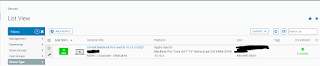Since then I have been working on the VCAP 6.5 - Data Center Design Exam. I am hoping to sit for it in the New Year!
Covering topics of error messages, installation guides, and How To Articles for Windows Server and Workstations, VMWare, and Home Automation using Home Assistant.
Monday, December 31, 2018
VCP 6.5 Certified
I meant to post this sooner, like 2 months ago as this happened back in October, but I passed my VCP 6.5 Upgrade Exam.
Since then I have been working on the VCAP 6.5 - Data Center Design Exam. I am hoping to sit for it in the New Year!
Since then I have been working on the VCAP 6.5 - Data Center Design Exam. I am hoping to sit for it in the New Year!
Sunday, December 30, 2018
Review of VMware vSphere: Design Workshop [V6.5]
I had the opportunity to attend the VMware vSphere: Design Workshop [V6.5] which I took as a Live On-line class. The class was 3 days long and I took the class so I could sit for the VCAP 6.5 Data Center Design Certification. I am still in the process of studying for the exam and hope to sit for it within the next few months. I will probably have a few more reviews to do of some of the study material I used and hopefully I will be able to turn that into a Study Guide of my own that I will be able to share.
The class began like any other with introductions and an overview of the class and course material. They even had a section to cover where I could get coffee .and find the restroom (which I found humorous since I took the class in my dining room, so hopefully I am well acquainted with were to find these services in my home).
My class mates consisted of mostly VMware Employees (TAMs and Systems Engineers) and a few Sysadmins from Partners or clients of varying levels of experience with vSphere. In all I feel like I was in a good group. There was a great deal of discussions had on various topics in the materials and it was interesting to see everyone's take on things based on their personal experiences.
Our instructor was very knowledgeable and although at the time I took this class I don't believe he sat for the exam himself he did have the VCAP - DCD 6.0.
The modules themselves were very similar to a book I had ready called VMware vSphere 6.x Datacenter Design Cookbook. Which made me feel better for spending the money on this book before I took this class. Pretty much everything that was covered in the book was also covered in class which made it more of a review for me than anything else.
What was interesting about this class is that all the modules and the labs built off of each other. Meaning if you made a mistake on module 2 it would effect your results in module 7 which can be very frustrating if you do not double check your work. At the end of each day we had somewhere between 45 minutes to 3 hours of homework (labs) that we had to complete (otherwise you would not be able to complete the final lab).
At the end of the class you are presented with you own design which you should have been able to create by doing the labs, however VMware is also nice enough to give you the answers (the real design) for you to study for the exam. I would definitely suggest attending this class if you are going to pursue certification or if you want to get a greater understanding of vSphere Design.
The class began like any other with introductions and an overview of the class and course material. They even had a section to cover where I could get coffee .and find the restroom (which I found humorous since I took the class in my dining room, so hopefully I am well acquainted with were to find these services in my home).
My class mates consisted of mostly VMware Employees (TAMs and Systems Engineers) and a few Sysadmins from Partners or clients of varying levels of experience with vSphere. In all I feel like I was in a good group. There was a great deal of discussions had on various topics in the materials and it was interesting to see everyone's take on things based on their personal experiences.
Our instructor was very knowledgeable and although at the time I took this class I don't believe he sat for the exam himself he did have the VCAP - DCD 6.0.
The modules themselves were very similar to a book I had ready called VMware vSphere 6.x Datacenter Design Cookbook. Which made me feel better for spending the money on this book before I took this class. Pretty much everything that was covered in the book was also covered in class which made it more of a review for me than anything else.
What was interesting about this class is that all the modules and the labs built off of each other. Meaning if you made a mistake on module 2 it would effect your results in module 7 which can be very frustrating if you do not double check your work. At the end of each day we had somewhere between 45 minutes to 3 hours of homework (labs) that we had to complete (otherwise you would not be able to complete the final lab).
At the end of the class you are presented with you own design which you should have been able to create by doing the labs, however VMware is also nice enough to give you the answers (the real design) for you to study for the exam. I would definitely suggest attending this class if you are going to pursue certification or if you want to get a greater understanding of vSphere Design.
Saturday, December 29, 2018
A new beginning....
Yesterday I was named the Partner VMUG Leader for the Philadelphia VMware User Group.
I look forward to serving the local VMUG Community and hope to assist in making it stronger and more active.
To find out more about VMUG you can check it out here:
https://www.vmug.com/
While you are there you should also check out the VMUG Advantage program which provides an amazing opportunity for people looking to gain experience with VMware products but with the EVAL-Experience and discounts on VMware Classes and Exams. Find out more here.
https://www.vmug.com/Join/VMUG-Advantage-Membership
I look forward to serving the local VMUG Community and hope to assist in making it stronger and more active.
To find out more about VMUG you can check it out here:
https://www.vmug.com/
While you are there you should also check out the VMUG Advantage program which provides an amazing opportunity for people looking to gain experience with VMware products but with the EVAL-Experience and discounts on VMware Classes and Exams. Find out more here.
https://www.vmug.com/Join/VMUG-Advantage-Membership
Monday, October 22, 2018
Okay, I think I have a plan.....
After some quick thinking and talking it over with my Family and my boss. I am going to upgrade my VCP 6.0 to a VCP 6.5 and then move forward with the VCAP 6.5. As I already have a VCP 6.0 that is active I am eligible to take the Delta exam which I have done twice before.
More Information to come....
More Information to come....
Saturday, October 20, 2018
ARGH!!!! You have got to be kidding me here!
So I took the design class that I was registered for, only to find out on the first day of training that I am not eligible to take the VCAP 6.5. Now I know I have been doing this for a while, but the last time I looked into it, you were able to upgrade to a higher tier cert on a newer version as long as you had an active VCP. Well it turns out that has been changed.
I will do a post in the coming days to talk about the class, and right now I need to regroup and figure out what I am going to do.
I will do a post in the coming days to talk about the class, and right now I need to regroup and figure out what I am going to do.
Wednesday, September 12, 2018
It's Official!!!
I just received my digital books for VMware vSphere: Design Workshop [V6.5]! I am looking forward to taking this class next week
Friday, August 31, 2018
How to tell if your users AD account password has expired
Like I said in a previous post we are dealing with the after math of a disaster so most of our Administrative tools are still offline until we get around to bringing back online. One of those tools was a real life saver and would email not only the admin team but the end users that their AD password was about to expire. So without that we are flying blind, which is not a big deal for the day to day management of our network.
Moving along I got a call the other day from one of my users who was working remote who said that he could not connect to email. So I asked him when was the last time he reset his password, which he said he did not know.
So I opened up my command line and ran the following command
net user %USERNAME% /domain
Replace %Username% with the username you want to query and it will return a ton of information about the user account including the date the password will expire.
Moving along I got a call the other day from one of my users who was working remote who said that he could not connect to email. So I asked him when was the last time he reset his password, which he said he did not know.
So I opened up my command line and ran the following command
net user %USERNAME% /domain
Replace %Username% with the username you want to query and it will return a ton of information about the user account including the date the password will expire.
Tuesday, August 21, 2018
TCP Reverse Proxies, the next step in web hosting
So as I mentioned previously, I have been dealing with a DR issue at work. One of the services that we did not bring back due to networking issues is our IIS ARR server which was acting as a reverse proxy for several of our web services.
So there are many options out there which we can go with so but I would say that the front runners at this time are either NGINX or PFSense. Over the next few days I will go into more details with additional posts with more information.
So there are many options out there which we can go with so but I would say that the front runners at this time are either NGINX or PFSense. Over the next few days I will go into more details with additional posts with more information.
Friday, August 17, 2018
The Woes of being a SysAdmin.....
So last night I was called into our Data Center due to an outage. Once everything came back up we noticed an issue with our Exchange Archive Server which lives at that Data Center. From outlook we were not able to access our In-Place Archives, however we could do it from OWA (Weird Right?)
This morning I looked into the issue further and when I tried to open the Exchange Management Shell on that server I got this message 3 times.
New-PSSession : [ServerName.domain.local] Connecting to remote server ServerName.Domain.local failed with the following error
message : [ClientAccessServer=ServerName,BackEndServer=ServerName.Domain.local,RequestId=2de56d73-34a8-46a9-9bdd-5c023e960cb5,
TimeStamp=8/6/2018 3:14:08 PM] [FailureCategory=Cafe-SendFailure] For more information, see the
about_Remote_Troubleshooting Help topic.
At line:1 char:1
+ New-PSSession -ConnectionURI "$connectionUri" -ConfigurationName Microsoft.Excha ...
+ ~~~~~~~~~~~~~~~~~~~~~~~~~~~~~~~~~~~~~~~~~~~~~~~~~~~~~~~~~~~~~~~~~~~~~~~~~~~~~~~~
+ CategoryInfo : OpenError: (System.Manageme....RemoteRunspace:RemoteRunspace) [New-PSSession], PSRemotin
gTransportException
+ FullyQualifiedErrorId : -2144108477,PSSessionOpenFailed
So I tried to google this error message and let me tell you, if you try, good luck. There was literally no information about it. I then ended up googling this part of the message:
FailureCategory=Cafe-SendFailure
This let me to a Microsoft Answers thread which guided me to look at another blog which then said to check the SSL Binding on both the Website and Exchange Back end in IIS on the host. I discovered the the Exchange Back end did not have a binding for port 444. So I pointed it to the proper certificate and after and IIS reset it worked like magic.
This morning I looked into the issue further and when I tried to open the Exchange Management Shell on that server I got this message 3 times.
New-PSSession : [ServerName.domain.local] Connecting to remote server ServerName.Domain.local failed with the following error
message : [ClientAccessServer=ServerName,BackEndServer=ServerName.Domain.local,RequestId=2de56d73-34a8-46a9-9bdd-5c023e960cb5,
TimeStamp=8/6/2018 3:14:08 PM] [FailureCategory=Cafe-SendFailure] For more information, see the
about_Remote_Troubleshooting Help topic.
At line:1 char:1
+ New-PSSession -ConnectionURI "$connectionUri" -ConfigurationName Microsoft.Excha ...
+ ~~~~~~~~~~~~~~~~~~~~~~~~~~~~~~~~~~~~~~~~~~~~~~~~~~~~~~~~~~~~~~~~~~~~~~~~~~~~~~~~
+ CategoryInfo : OpenError: (System.Manageme....RemoteRunspace:RemoteRunspace) [New-PSSession], PSRemotin
gTransportException
+ FullyQualifiedErrorId : -2144108477,PSSessionOpenFailed
So I tried to google this error message and let me tell you, if you try, good luck. There was literally no information about it. I then ended up googling this part of the message:
FailureCategory=Cafe-SendFailure
This let me to a Microsoft Answers thread which guided me to look at another blog which then said to check the SSL Binding on both the Website and Exchange Back end in IIS on the host. I discovered the the Exchange Back end did not have a binding for port 444. So I pointed it to the proper certificate and after and IIS reset it worked like magic.
Friday, August 10, 2018
Say hello to my little friend.....
So this little baby came in with the Amazon guy today!
As part of my preparation for the VCAP - DCD 6.5 exam that I am taking, I purchased this book which came recommended by the author whose blog I follow and listed on my VCAP 6.5 page.
I must say I have read many IT books in my time in this field that this one is probably my favorite. It is very concise and to the point. The book is broken up into small sections or "recipes " which are easy to digest and understand. Even the sections that I usually find boring or hard to get through was not as much of a struggle for me this time around. The author also left little nuggets of wisdom which I found helpful and fascinating.
I also loved the message in the beginning of the book from the publisher that said if there was any erroneous information or misspellings that you can email them to let them know so they can correct it in future revisions. This was so refreshing, I cannot tell you how many time I have read a book with misspellings or wrong information and it can really trip you up. You try to get in contact with the author or the publisher and nobody cares. I think more publishing houses should adopt this mentality.
I look forward to doing a full review of this book at a later time (depending on how well I do on the exam)
As part of my preparation for the VCAP - DCD 6.5 exam that I am taking, I purchased this book which came recommended by the author whose blog I follow and listed on my VCAP 6.5 page.
I must say I have read many IT books in my time in this field that this one is probably my favorite. It is very concise and to the point. The book is broken up into small sections or "recipes " which are easy to digest and understand. Even the sections that I usually find boring or hard to get through was not as much of a struggle for me this time around. The author also left little nuggets of wisdom which I found helpful and fascinating.
I also loved the message in the beginning of the book from the publisher that said if there was any erroneous information or misspellings that you can email them to let them know so they can correct it in future revisions. This was so refreshing, I cannot tell you how many time I have read a book with misspellings or wrong information and it can really trip you up. You try to get in contact with the author or the publisher and nobody cares. I think more publishing houses should adopt this mentality.
I look forward to doing a full review of this book at a later time (depending on how well I do on the exam)
Friday, August 3, 2018
How to install PowerCLI
Recently VMware has changed the way you install PowerCLI from being the standard MSI installer that we have all been used to for years, to downloading and installing it from the PowerShell Repository.
Here is the process for installing PowerCLI:
Open PowerShell by running it as an Administrator
Once PowerShell loads up you will want to change the Execution Policy to Remote Signed
Set-ExecutionPolicy RemoteSigned
Once that is done you can install PowerCLI by running this command:
Install-Module -Name VMware.PowerCLI -Scope CurrentUser
You will then be prompted at least twice to give your consent to download and install from an untrusted repository.
Here is the process for installing PowerCLI:
Open PowerShell by running it as an Administrator
Once PowerShell loads up you will want to change the Execution Policy to Remote Signed
Set-ExecutionPolicy RemoteSigned
Once that is done you can install PowerCLI by running this command:
Install-Module -Name VMware.PowerCLI -Scope CurrentUser
You will then be prompted at least twice to give your consent to download and install from an untrusted repository.
Friday, July 27, 2018
How to add Target Servers to vMA
I have had this one post sitting around for a while and I figured I should get it written before it gets lost.
Earlier I was working on getting vMA stood up in my lab environment and I figured that I should do a post about how to configure vMA to connect to a target. Adding a Target Server in vMA is a faster way for you to be able to issue commands. Rather than having to specify which server you want to run commands against (especially if you are running several commands on the same box) you should set the server as a target. In this instance I will run through the steps of setting a target for an AD Authenticated host or vCenter.
From the vMA console you will type the following command out:
vifp addserver <vcenter server name.domain.local> --authpolicy adauth --username <AD DOMAIN\UserName>
and press Enter and you will be prompted for the Password of the AD account that you referenced.
To verify that the server is connected you can use the following command:
vifp listservers --long
This will tell you the server name as well as the method of authentication. Now anytime you want to run a command against that host you will be able to do so without having to re-authenticate every time.
To set your Target server you can use the following command prior to running your actual command or script.
vifptarget -s <servername>
Earlier I was working on getting vMA stood up in my lab environment and I figured that I should do a post about how to configure vMA to connect to a target. Adding a Target Server in vMA is a faster way for you to be able to issue commands. Rather than having to specify which server you want to run commands against (especially if you are running several commands on the same box) you should set the server as a target. In this instance I will run through the steps of setting a target for an AD Authenticated host or vCenter.
From the vMA console you will type the following command out:
vifp addserver <vcenter server name.domain.local> --authpolicy adauth --username <AD DOMAIN\UserName>
and press Enter and you will be prompted for the Password of the AD account that you referenced.
To verify that the server is connected you can use the following command:
vifp listservers --long
This will tell you the server name as well as the method of authentication. Now anytime you want to run a command against that host you will be able to do so without having to re-authenticate every time.
To set your Target server you can use the following command prior to running your actual command or script.
vifptarget -s <servername>
Saturday, July 21, 2018
Clients are not receiving emails from Exchange
So I had a client call in today and say that they are not receiving emails. That is as descriptive as it gets sometimes, so the first thing I did was check their Mail Gateway which caches email if their Exchange server is not running. So I looked and there is nothing in the queues, so that tells me that things are making it's way to Exchange.
I then go and open the Exchange Management Shell which will tell me really quickly if the problem is what I think it is. So I fire it up and here is what I get
Note: If you try to open the web console you may have similar issues.
Having seen this message before with this particular client I know now that I have a time sync issue on my hands.
The First thing I look at is the time on the Exchange server.
Then I check the time on one of the Domain Controllers which is the PDC Emulator.
Then I check one of the other Domain Controllers and I find this.
As you can see the time difference is greater than 5 minutes which will cause your Exchange Server to be very unhappy.
Once you fix the time issue you can then try to reopen the Exchange Management Shell and you will see that you can connect without an issue.
Let me know if this was helpful by leaving a comment below.
thank you
I then go and open the Exchange Management Shell which will tell me really quickly if the problem is what I think it is. So I fire it up and here is what I get
Note: If you try to open the web console you may have similar issues.
Having seen this message before with this particular client I know now that I have a time sync issue on my hands.
The First thing I look at is the time on the Exchange server.
Then I check the time on one of the Domain Controllers which is the PDC Emulator.
Then I check one of the other Domain Controllers and I find this.
As you can see the time difference is greater than 5 minutes which will cause your Exchange Server to be very unhappy.
Once you fix the time issue you can then try to reopen the Exchange Management Shell and you will see that you can connect without an issue.
Let me know if this was helpful by leaving a comment below.
thank you
Friday, July 13, 2018
VMWare Virtual Machine will not Start in vCenter
So I was asked by a client to do up "hardware upgrades" on one of their virtual machines. This VM is not production and is not running anything at the moment, but will soon become an SQL Server running an application. So I went and powered off the VM, logged into the C# vSphere client (they are running vSphere 6.0), and doubled the memory as requested by the client.
After making the change I went to power on the VM and I get presented with this pop up error message from VMWare
The message itself seems pretty generic but I have actually seen this one before. This error has to do with an issue with the management agents on your ESXi host.
I followed the instructions found on this KB article but it did not resolve my issue. I also found this KB article which might yield better results but as this whole environment is production, I will need to wait to test that.
WORK AROUND:
In order to get this VM powered back online, I needed to log directly into the virtual host and power on the machine.
The VM powered on with no issues.
I hope you find this helpful and I will update this when I have a solution.
After making the change I went to power on the VM and I get presented with this pop up error message from VMWare
The message itself seems pretty generic but I have actually seen this one before. This error has to do with an issue with the management agents on your ESXi host.
I followed the instructions found on this KB article but it did not resolve my issue. I also found this KB article which might yield better results but as this whole environment is production, I will need to wait to test that.
WORK AROUND:
In order to get this VM powered back online, I needed to log directly into the virtual host and power on the machine.
The VM powered on with no issues.
I hope you find this helpful and I will update this when I have a solution.
Friday, July 6, 2018
Windows Update cannot currently check for updates because the service is not running
I recently ran into an issue where a client of mine had a issue with Windows Update failing to run. It gave the end user a pop up error message that looks like this:
Once you click okay you will then see this on the Window's Update screen. Clicking Check for updates will result in the same message.
I did some googling and found that if I Stop the Windows Update service and then delete or rename C:\Windows\SoftwareDistribution and then restart the service you would then be able to run Windows update. However this did not work.
I then found a Microsoft Support KB article KB3102810 which will allow you to download an update which will resolve the issue. After the update is installed you will need to stop the Windows Update Service again, delete or rename the Software Distribution folder and restart the machine. Once it comes back up you can then click Check for Update and after about an hour (because it now has to rebuild it's update catalog) you will get a similar screen to what you will see below.
Hope you find this helpful with your Windows update issues.
Saturday, June 30, 2018
My VCAP 6.5 Journey Begins!
Today at work I got the approval from my boss to schedule training to upgrade my VMware VCP 6.5 to the VCAP 6.5.
I am so excited that I can hardly sleep. Although my training does not start until September I plan on going full force at this before the class even starts. I am seen several blogs online and I will be reading them all to prepare.
I look forward to detailing my journey here so please stay tuned.
Friday, June 29, 2018
Airwatch on a Mac 003 - The rebuild
So when it comes to the world of Mac's and Apple products in general I tend to steer clear of them as much as possible.
In my company however we have a few Mac users and supporting them can be challenging at times. That being said and after bricking this device on my first trip around the block, I got a pretty good view of how to reload the OS from the internet. For documentation purposes I ended up bricking the Macbook again just to see if I got the same results. You can find that post here.
After the wipe completed the Macbook reboots and you are presented with this Lock Screen. This is to prevent unwanted access if the device is lost or stolen.
After the wipe completed the Macbook reboots and you are presented with this Lock Screen. This is to prevent unwanted access if the device is lost or stolen.
Type in the 6 digit pin number and click the arrow next to the last box to unlock the machine. You are then presented with the OS X Utilities screen.
From here you have the option to restore from Time Machine Backup, Reinstall the OS, Get device help or go into disk utilities. I can tell you from personal experience, at this point if you go into reinstall OS you will find that the disk is not available as seen below.
you will need to Shut down the laptop, and restart it back up into recovery mode.
From here you will want to select disk utilities and click continue.
Once the Disk Utilities loads up you will see that the Drive is there and there is a volume available, however if you select the volume you cannot do anything with it. the options to inspect is are grayed out. You will need to go to the Erase tab to continue.
you will see that the option to verify disk has been enabled and if you run it you will see something like this.
As long as you get this then I would say you are safe to proceed. Click the close button in the upper left hand side (looks like a red circle) and this will bring you back to the OS X Utilities Screen.
Now click on the Reinstall OS X and it will take you through the wizard to reinstall the OS.
Click Continue
click Continue Again
Agree to the terms and conditions (does anyone read these)
Are you really sure you read them???
Hey look! there is a drive there now!!! Click on the image of the drive and then click Install.
After you click install the laptop reboots with the Apple Loading Screen.
Then the OS actually gets installed, and after about 2 hours of downloading and installing we are back to the welcome screen as if it was fresh out of the box.
Then after going through the setup wizard I am now back to the desktop.
Exchange 2016 Back pressure issue
So my biggest challenge over the last few months is dealing with an Exchange 2016 server that keeps having issues with Back pressure. I have never heard of this as a thing before but I have been working on a resolution which has been very very time consuming. I hope to do a post about it soon to discuss it more once this is behind me.
Thursday, June 28, 2018
Airwatch on Mac 002 - Bricking the Macbook
In my previous post I mentioned about how Airwatch destroyed the OSX volume on my test Macbook Pro. Just encase you were wondering what steps I took to do this with Airwatch I have decided to document the process for you here.
First, while logged into Airwatch you will need to find the device you are looking to wipe.
Click on the device name to be brought to the details window.
Click on more in the upper right hand corner and go to wipe device.
Enter a description of why you are wiping the device and click continue.
First, while logged into Airwatch you will need to find the device you are looking to wipe.
Click on the device name to be brought to the details window.
Then enter and unlock pin. This is used to unlock the device after wiping it (encase the device has been lost or stolen) and then enter your security pin to authorize the device wipe. Once the pin number has been entered the signal is sent to the Macbook and the wipe begins almost immediately.
I will be documenting and posting the Resurrection of this Macbook Pro in a later post.
Friday, June 22, 2018
Airwatch on a Mac 001 - Savage just savage
So I have been working on installing and configuring VMWare Airwatch on a Macbook Pro running macOS High Sierra.
In the process of configuring the profiles I ended up really messing up the GUI, and things did not look right.
I have quite a bit of experience using AirWatch on mobile devices (phones and tablets) but I had never done it on a mac.
So I figured what the heck, let's give it a go.
After messing things up I decided to test the device wiping feature which I figured would behave much like the phone.
I was wrong, not only did it wipe the OS, but it corrupted the volume so I could not reinstall without deleting the volume.
This was my first try at this so as I continue this further I will post updates but sheeh, that is rough.
In the process of configuring the profiles I ended up really messing up the GUI, and things did not look right.
I have quite a bit of experience using AirWatch on mobile devices (phones and tablets) but I had never done it on a mac.
So I figured what the heck, let's give it a go.
After messing things up I decided to test the device wiping feature which I figured would behave much like the phone.
I was wrong, not only did it wipe the OS, but it corrupted the volume so I could not reinstall without deleting the volume.
This was my first try at this so as I continue this further I will post updates but sheeh, that is rough.
Subscribe to:
Posts (Atom)
I have moved!!!
Please check out my new blog which now contains all my old posts and some new goodies as well. I can now be found at http://www.kenbshinn.c...
-
I have been away for a while, but in my absence I have been playing with a Home Automation System called Home Assistant. You can find out mo...
-
To start, let me apologize for not taking screen shots to share this issue. If this issue occurs in the future I will be sure to take them t...
-
So I recently started working more with PowerCLI. After my time at VMWorld 2019 (which I will cover in another post) I realized how powerfu...